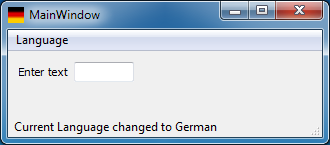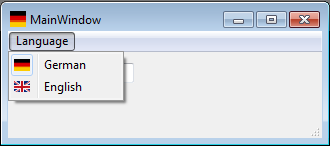How to create a multi language application
Create a standard application, e.g. with a main window
In this example, we create a main window with a menu Language and some widgets. If the user opened the language menu, there is a selection of languages, which is created on startup of the application, dependent on the existing language files.
File system structure of the application:
- Application directory
- binaries
- Application directory/languages
- For each installed language, there is an (optional) image of the size 16x16 pixel with a flag (e.g. de.png)
- The translated text files of the application (TranslationExample_*.qm, where * could be de, en, etc.)
- the translation files of Qt (qt_*.qm)
Class definition
In the class MainWindow, the virtual method changeEvent(QEvent*) is overwritten. For each translation file, that is needed, a QTranslator instance is created (in our example 2, on for the application texts, one for qt). The current language is stored to suppress events, if the user tries to load the same language twice.
class MainWindow : public QMainWindow {
protected:
// this event is called, when a new translator is loaded or the system language is changed
void changeEvent(QEvent*);
protected slots:
// this slot is called by the language menu actions
void slotLanguageChanged(QAction* action);
private:
// loads a language by the given language shortcur (e.g. de, en)
void loadLanguage(const QString& rLanguage);
// creates the language menu dynamically from the content of m_langPath
void createLanguageMenu(void);
Ui::MainWindow ui; // ui definition from designer
QTranslator m_translator; // contains the translations for this application
QTranslator m_translatorQt; // contains the translations for qt
QString m_currLang; // contains the currently loaded language
QString m_langPath; // Path of language files. This is always fixed to /languages.
};
The language menu is created dynamically during application start, depending on the existing translation files. The advantage of this solution is, you can deliver any translation later on, and it will just work after application restart. In this example, all text files are located in the sub folder "languages". It is possible to place some icons there (language.png) which is used as icon in the menu (e.g. a flag).
Each language is represented by a QAction object which is added to a QActionGroup. This is done to achieve, that only one slot is needed for all languages:
connect(langGroup, SIGNAL (triggered(QAction *)), this, SLOT (slotLanguageChanged(QAction *)));
The language menu is created as following:
// we create the menu entries dynamically, dependent on the existing translations.
void MainWindow::createLanguageMenu(void) {
QActionGroup* langGroup = new QActionGroup(ui.menuLanguage);
langGroup->setExclusive(true);
connect(langGroup, SIGNAL (triggered(QAction *)), this, SLOT (slotLanguageChanged(QAction *)));
// format systems language
QString defaultLocale = QLocale::system().name(); // e.g. "de_DE"
defaultLocale.truncate(defaultLocale.lastIndexOf('_')); // e.g. "de"
m_langPath = QApplication::applicationDirPath();
m_langPath.append("/languages");
QDir dir(m_langPath);
QStringList fileNames = dir.entryList(QStringList("TranslationExample_*.qm"));
for (int i = 0; i < fileNames.size(); ++i) {
// get locale extracted by filename
QString locale;
locale = fileNames[i]; // "TranslationExample_de.qm"
locale.truncate(locale.lastIndexOf('.')); // "TranslationExample_de"
locale.remove(0, locale.lastIndexOf('_') + 1); // "de"
QString lang = QLocale::languageToString(QLocale(locale).language());
QIcon ico(QString("%1/%2.png").arg(m_langPath).arg(locale));
QAction *action = new QAction(ico, lang, this);
action->setCheckable(true);
action->setData(locale);
ui.menuLanguage->addAction(action);
langGroup->addAction(action);
// set default translators and language checked
if (defaultLocale == locale) {
action->setChecked(true);
}
}
}
Switching the language
If the language should be switched, the needed target language is extracted from the QAction object and the existing translators are removed QApplication::removeTranslator(). After that, the new language files are loaded, and if successful, the translator is installed again QApplication::installTranslator(). This is done to ensure, a QEvent::LanguageChange is emitted by the application object. If the application only contains one top level window, that is completely created by designer, it is also possible to just read the new translation files and call ui.retranslateUi(this) directly.
// Called every time, when a menu entry of the language menu is called
void MainWindow::slotLanguageChanged(QAction* action)
{
if(0 != action) {
// load the language dependant on the action content
loadLanguage(action->data().toString());
setWindowIcon(action->icon());
}
}
void switchTranslator(QTranslator& translator, const QString& filename) {
// remove the old translator
qApp->removeTranslator(&translator);
// load the new translator
QString path = QApplication::applicationDirPath();
path.append("/languages/");
if(translator.load(path + filename)) //Here Path and Filename has to be entered because the system didn't find the QM Files else
qApp->installTranslator(&translator);
}
void MainWindow::loadLanguage(const QString& rLanguage) {
if(m_currLang != rLanguage) {
m_currLang = rLanguage;
QLocale locale = QLocale(m_currLang);
QLocale::setDefault(locale);
QString languageName = QLocale::languageToString(locale.language());
switchTranslator(m_translator, QString("TranslationExample_%1.qm").arg(rLanguage));
switchTranslator(m_translatorQt, QString("qt_%1.qm").arg(rLanguage));
ui.statusBar->showMessage(tr("Current Language changed to %1").arg(languageName));
}
}
- QEvent::LanguageChange will always be called, if a translator object is installed in the application object
- QEvent::LocaleChange is called, when the system language is switched
void MainWindow::changeEvent(QEvent* event) {
if(0 != event) {
switch(event->type()) {
// this event is send if a translator is loaded
case QEvent::LanguageChange:
ui.retranslateUi(this);
break;
// this event is send, if the system, language changes
case QEvent::LocaleChange:
{
QString locale = QLocale::system().name();
locale.truncate(locale.lastIndexOf('_'));
loadLanguage(locale);
}
break;
}
}
QMainWindow::changeEvent(event);
}
Add translations to the project
In your qmake project file, the following variable TRANSLATIONS has to be added and must contain all language files you want to create initially.
TRANSLATIONS = languages/TranslationExample_en.ts languages/TranslationExample_de.ts
By calling lupdate
lupdate -verbose TranslationExample.pro
You create the language files (.ts), which you translate by using the tool Qt Linguist.
linguist languages/TranslationExample_en.ts languages/TranslationExample_de.ts
After doing this, you call lrelease to create the binary language files (.qm):
lrelease TranslationExample.pro