Introduction to Qt Quick for C++ Developers
English French [qt-devnet.developpez.com] Ελληνικά
==Note: This paper is old and deprecated. Its content is now part of Introduction_to_Qt_Quick.===Introduction to Qt Quick for C++ Developers=Today’s consumers and enterprise users are tough to please. They grew up using slick UIs on their game consoles and seeing even fancier UIs at the movies. Specifications and feature lists alone are no longer selling points; they are means to an end. Visual impact and experience WOW are the selling points that matter today, and the consumer expects this visual delight whether they are using a powerful corporate notebook computer, a set-top box, or a mobile device.Delivering this experience requires designers and developers to work together like never before. Gone are the days where designers can throw pixel maps over the wall and expect developers to implement their vision. So too are the days when developers could code purely for performance without regard to visual appeal. Design/development/test must become an iterative cycle, not a linear path.Qt Quick is built for the way product teams work today. Core business logic is coded by developers and optimized for performance, the interface is crafted by designers working with visual tools, and integrated tooling supports round-trip iteration between the disciplines.Qt Quick delivers performance because it builds on the Qt application and UI framework. The Qt framework is known for high runtime performance and small footprint, making it ideal for mobile, embedded, and netbook applications.Qt Quick extends the Qt framework with QML, a declarative language that codes the way designers think. Each frame of a story board is declared as a branch in an element tree; each visual aspect of a frame is declared as a property of elements on the branch; each transition between frames can be decorated with a variety of animations and effects.Qt Quick includes Qt Creator, a development environment built for collaboration between designers and developers. Designers work in a visual environment, developers work in a full-featured IDE, and Qt Creator supports round-trip iteration from design, to code, to test, and back to design.=Qt Quick Overview=Qt Quick consists of the QML language, the QtDeclarative [doc.qt.nokia.com] C++ module that integrates the QML language with C++ objects, and the Qt Creator tool that now includes extensions to support the environment. Qt Quick helps programmers and designers collaborate to build the fluid user interfaces that are becoming common in portable consumer devices, such as mobile phones, media players, set-top boxes and netbooks. Using the QtDeclarative [doc.qt.nokia.com] C++ module, you can load and interact with QML files from your Qt application.QML provides mechanisms to declaratively build an object tree using QML elements [doc.qt.nokia.com]. QML improves the integration between JavaScript and Qt’s existing QObject [doc.qt.nokia.com] based type system, adds support for automatic property bindings [doc.qt.nokia.com] and provides network transparency [doc.qt.nokia.com] at the language level.QML elements [doc.qt.nokia.com] are a sophisticated set of graphical and behavioral building blocks. These different elements are combined together in QML documents [doc.qt.nokia.com] to build components ranging in complexity from simple buttons and sliders, to complete internet-enabled applications like a Flickr [flickr.com] photo browser.Qt Quick builds on Qt’s existing strengths [doc.qt.nokia.com]. QML can be used to incrementally extend an existing application or to build completely new applications. QML is fully extensible from C++ [doc.qt.nokia.com] through the QtDeclarative [doc.qt.nokia.com] module.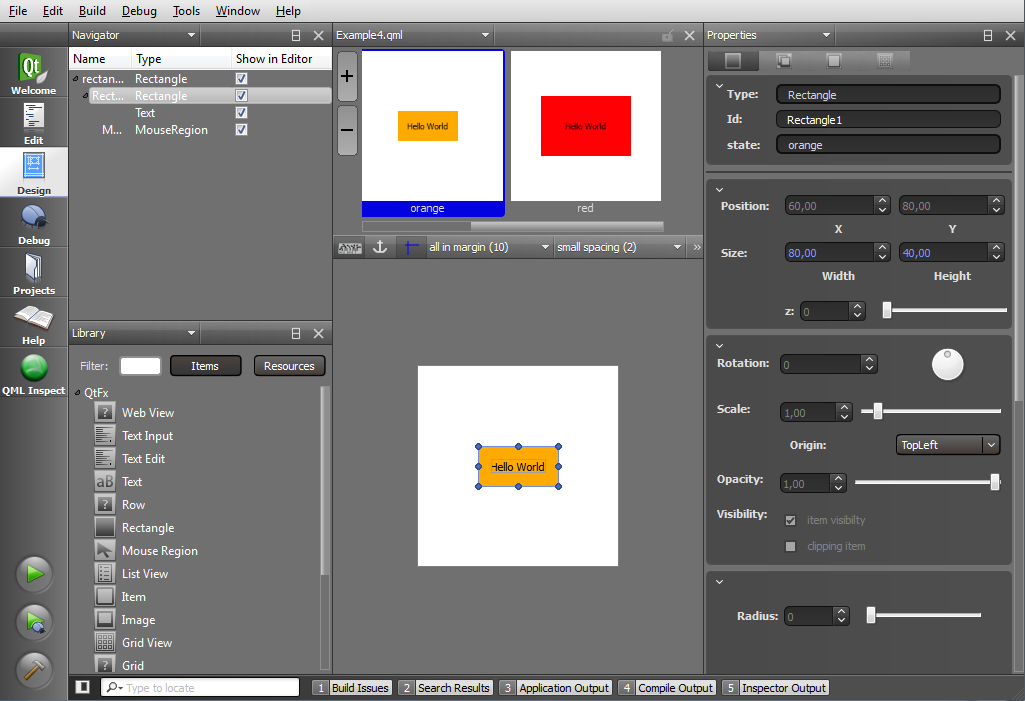 Qt Creator’s user interface for creating Qt Quick components=A short introduction to QML=QML is a rich language, and a full treatment is beyond the scope of this paper. This paper will instead provide an introduction to what QML can do and how to integrate QML with C++ to get the best of both worlds: high-performance business logic built in C++ and highly dynamic user interfaces using QML. A full treatment of QML is available in the online documentation [doc.qt.nokia.com].Understanding QML begins with the concept of elements [doc.qt.nokia.com]. An element is a template for a basic building block out of which a QML program will be built. QML supports for example visual elements of types Rectangle and Text, interaction elements of type
Qt Creator’s user interface for creating Qt Quick components=A short introduction to QML=QML is a rich language, and a full treatment is beyond the scope of this paper. This paper will instead provide an introduction to what QML can do and how to integrate QML with C++ to get the best of both worlds: high-performance business logic built in C++ and highly dynamic user interfaces using QML. A full treatment of QML is available in the online documentation [doc.qt.nokia.com].Understanding QML begins with the concept of elements [doc.qt.nokia.com]. An element is a template for a basic building block out of which a QML program will be built. QML supports for example visual elements of types Rectangle and Text, interaction elements of type
MouseArea
and
Flipable
, and animation elements of type
RotationAnimation
and
Transition
. There are also complex element types that allow the developer to work with data, implement views in model-view architectures, and other housekeeping element types that will just add confusion at this point.All QML elements include one or more properties (for example
color
) that can be controlled by the developer and many elements include signals (for example
onClicked
) that can be used to react to events or changes in state.==Visual elements: Hello World==Enough text; it’s time for the obligatory Hello World example. Here is the code required to place the text Hello World on top of a simple background rectangle:Snippet: Hello WorldLet’s dissect this simple code. The Hello World example is a QML document, meaning it is a complete block of QML source code, ready to run. QML documents generally correspond to plain text files stored on a disk or network resource, but can also be constructed directly from text data.A QML document always begins with one or more import statements. Here you see the import of Qt 4.7. To prevent elements introduced in later versions from affecting existing QML documents, the element types available within a document are controlled by the imported QML Modules [doc.qt.nokia.com]. That is, QML is a versioned language.Next you see the Rectangle element template used to create an active object. Objects can contain other objects, creating parent-child relationships. In the code above, the Rectangle object is parent to the Text object. The Rectangle element also defines a top-level window for managing the visual bounds and focus segmentation of the full UI.Within objects, properties are bound to values using the property : expression statement. There are two aspects of this statement that bear explanation.Firstly, expression is a JavaScript expression, which means you could set the properties based on a calculation, a condition, or other complex JavaScript manipulations. For example, you could set the aspect ratio of the rectangle based on the value of a variable orientation.Secondly, binding is different from assignment. In an assignment, the value of a property is set when the assignment statement is executed and is fixed thereafter until and unless the statement is executed again. In a binding, a property is set when the binding statement is first executed, but will change if and when the result of the expression used to set the property changes. (If desired, you could assign a value to the property using property = expression inside a JavaScript block.)Consider what happens when orientation changes from portrait to landscape (possibly because of a sensor within a mobile device). Because of property bindings, the aspect ratio of the parent rectangle will change and the text element anchors will react to the change to re-center the text.The
anchors.horizontalCenter: parent.horizontalCenter
statement aligns the center of the text with the center of the parent rectangle. Anchors provide a way to position an item by specifying its relationship with parent or sibling items. (Note: if you check the online documentation for the
Rectangle
element you will not see the
anchors.horizontalCenter
property listed. Look closely and you will see the
Rectangle
element inherits all the properties of the QML
Item
element; the
Item
element provides the
anchors.horizontalCenter
property.)There are currently seventeen anchor properties available, allowing you to align, center, and fill elements relative to each other and to set margins and offsets. For example, The following snippet shows a
Text
element anchored to an
Image
element, horizontally centered and vertically below, with a margin.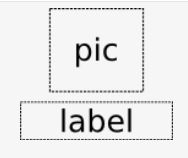 Snippet: Use anchors to align elements==Layering visual elements==QML visual elements can be layered on top of each other with transparency using
Snippet: Use anchors to align elements==Layering visual elements==QML visual elements can be layered on top of each other with transparency using
opacity : real
where real varies from 0 (transparent) to 1 (opaque). For performance reasons this should be used sparingly, especially in animations as each layer in the scene will need to be rendered at runtime for each frame of the animation. This may be fine for rapid prototyping, but before final deployment it is best to pre-render as much of the scene as possible, then simply load pixel maps at runtime.The following snippet produces two offset and overlapping rectangles, one red and one blue, with transparency invoked such that the overlapping square will be purple. Notice how the child (blue) rectangle inherits the 50% opacity from its parent (red) rectangle.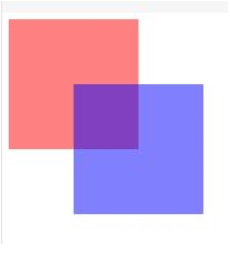 Snippet: Use transparency sparingly==Interaction elements: mouse and touch==To add mouse or touch interaction you need to add a
Snippet: Use transparency sparingly==Interaction elements: mouse and touch==To add mouse or touch interaction you need to add a
MouseArea
object. The
MouseArea
object lets the user click and drag the mouse (or touch point). Other available interaction elements include
Flickable
,
Flipable
, and
FocusScope
.Note that the
MouseArea
object can be separate from any visually apparent objects, providing the designer flexibility. It is quite possible, for example, to create a visual representation of button for a user to click and then surround the visual representation with a larger mouse area that allows the user to “miss” the visible element by a few pixels.To introduce a mouse region to the Hello World example, the rectangle containing the text is made a child of a new rectangle that will define the mouse area.Snippet: Mouse-touch interactionThe
MouseArea
element includes signal handlers that allow you to write JavaScript expressions that will be called upon certain events or changes in state. Available handlers include
onClicked
,
onEntered
,
onExited
,
onPressed
and
onReleased
. In the example above, the
onClicked
signal handler toggles the color of the rectangle.This example changes the color of the rectangle in response to any valid click. A click is defined as a press followed by a release, both inside the MouseArea [doc.qt.nokia.com] (pressing, moving outside the
MouseArea
, and then moving back inside and releasing is also considered a click). The full syntax for the handler is
MouseArea::onClicked (mouse)
where the mouse parameter provides information about the click, including the x and y position of the release of the click, and whether the click was held. Our example does not care where the click occurred.The Mouse-touch interaction snippet shows a simple case of visualizing state by changing one value in response to one event. The
onClicked
statement will quickly become ugly if you try to change multiple values in response to multiple states. That’s where QML state declarations come in.==State Declarations==QML State declarations define a set of property value changes from the base state. The base state is the initial declaration of property values, and is expressed by using an empty string as the state name. After a state change you can always revert to the base state by assigning an empty string to the
state
property.In the following snippet, states for the two colors are implemented. In the definition of the red rectangle, the id property is set. Named objects can be referenced by siblings or descendants. Two states are also defined: red and orange. The state property is assigned to give the element an initial state.State elements include a
when
condition that can be used to determine when a state should be applied. Here you see the red state applied when the
MouseArea
is currently being pressed.Snippet: Define statesThe defined state not only sets the color for each state, but also the width and height of the rectangle. The orange state provides a larger button. To utilize the states, the mouse region onClicked JavaScript is updated.Snippet: Simple state transitionsIt is possible to define a set of states using code, as in this example, or using the graphical Qt Quick Designer component in Qt Creator.To create animations between states, transition elements are defined. Transition elements can use the information from the base state and the target state to interpolate the property changes using Animation elements. Animation elements in turn can use a number of different parametrized easing curves and grouping techniques, giving the developer and designer a high degree of control over how and when properties change during a state transition. This is discussed in further detail later on.==QML components==The discussion of the Hello World snippet described the contents of a QML document. How a QML document is named also matters. A QML document name that begins with an uppercase case letter defines a single, top-level QML component [doc.qt.nokia.com]. A QML component is a template that is interpreted by the QML runtime to create an object with some predefined behaviour. As it is a template, a single QML component can be “run” multiple times to produce several objects, each of which are said to be instances of the component.Once created, instances are not dependent on the component that created them, so they can operate on independent data. Here is an example of a simple
Button
component (defined in a
Button.qml
file) that is instantiated four times by
application.qml
. Each instance is created with a different value for its text property: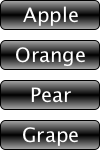 Snippet: Use the button four times with different text properties'Snippet: The Button.qml file creates a button component
Snippet: Use the button four times with different text properties'Snippet: The Button.qml file creates a button component
- Note: QML documents may also create components inline using the element.==Animation elements: fluid transitions==Animation effects are key to a fluid UI. In QML, animations are created by applying animation objects to object property values to gradually change them over time. Animation objects are created from the built-in set of animation elements, which can be used to animate various types of property values. In addition, animation objects can be applied in different ways depending on the context in which they are required.There is a detailed treatment of animation in QML [doc.qt.nokia.com] in the online documentation. As an introduction, let’s consider transitions.The following snippet shows the code to animate the movement of a rectangle. The snippet creates a
Componentobject with two states: the default state, and an added moved state. In the moved state, the rectangle’s position changes to (50, 50). TheRectangleobject specifies that when the rectangle changes between the default and the moved state, any changes to the x and y properties should be animated, using anTransition.Snippet: Animated state transitionsYou can apply multiple transitions to an item as in the following snippet. (Remember anything you can do to an item you can do to aEasing.InOutQuad
). By default a transition is applied to all state changes. For greater control you can set the from and to properties to apply a transition only when changing from a given state, to a given state, or between given states.Snippet: Multiple transitions==Model-View pattern in QML==Using QML in a model-view design pattern is a natural. QML can create fluid, visually appealing views into models whether the models are created in C++ or directly in QML.QML currently provides three elements devoted to creating views into models. TheRectangleandListViewelements create list and grid views respectively. TheGridViewelement lays out model-provided items on a path, for example a loop path that allows you to create a carousel interface into a list.Let’s create two different views into the same model — a basic contact list.You can build models directly in QML using the ListModel element among others. The following snippet shows how to create a contacts model where each contact record includes a name, a phone number, and an icon. Each element in the list is defined by aPathViewelement; each entry includes two data roles, name and icon. Save the document in the fileListElementfor access later. (Notice the initial capital letter that makes this file an accessible component.)Snippet: Defining a List Model in QMLThe following snippet uses theContactModel.qml
element to lay out items horizontally or vertically. The snippet sets the model property to theListViewcomponent just created. The delegate property provides a template defining each item instantiated by the view. In this case, the template shows the name and number roles using the built-inContactModelcomponent. If you choose, you can define delegate components the same way you define any other QML component.Snippet: List view into contact modelNow let’s get a little fancier and build a view into the contacts model that looks like a 3D carousel and allows the user to flick her way through the list. The resulting view and code is shown in the following snippet . Note the creation of an inline component for use as the delegate property in theTextelement.Snippet: Rotating carousel view into contact model=Using Qt Quick in C++ applications=Qt Quick comes with its own run-time and enables loading new functionality via modules, making it possible to develop applications built entirely with QML. However, the real strength of Qt Quick is the ability to integrate it into a C++ application.For the most basic needs, for example integrating a QML view into a C++ project, the QDeclarativeView widget can be used. It is derived from a QGraphicsView but also includes the required components to host a QML application. Alternatively, you can simply make new C++ types available to the QML runtime through plugins, and these types can do anything your C++ application can do.For more complex situations, how you proceed depends on from how the C++ code is built.If you are starting with an application based on C++ widgets, you can reuse all your graphics assets and re-factor the QWidgets to QML. Since you already have the full interaction and design work done, developing and coding the QML is relatively easy.If you are instead starting with an application based on a QGraphicsView [doc.qt.nokia.com], the conversion process is even easier and can proceed in stages. The entire QML application can be inserted into an existing graphics view by instantiating a QML engine. If desired, the QML interface can co-exist with the existing user interface and allow the conversion process to proceed in steps.The following snippet shows the three steps required to add a QML engine and context to an existing QGraphicsView. First create an environment for instantiating QML components using the QDeclarativeEngine [doc.qt.nokia.com] class, then encapsulate a QML component definition using QDeclarativeComponent [doc.qt.nokia.com]. Finally, the resulting QGraphicsObject [doc.qt.nokia.com] can be added to the existing scene and co-exist with the rest of the user interface.Snippet: Adding a QML engine to QGraphicsViewIf the component fails to load the QML file, thePathViewproperty will be set to true. To output the error messages, the following statement can be placed just after the call toerror.To align the user interfaces it is possible to transform the QGraphicsObject and adjust the z-value to place it at the right depth in the scene. In order to achieve the optimal performance for the QML part of the user interface, the following options are recommended to be set.Snippet: Optimizing QML interface performanceAlthough combining an existing graphics view-based user interface with QML is possible, it is recommended to convert the entire experience to Qt Quick.==Sharing data between C++ and QML==Qt Quick provides numerous ways to share data between C++ and QML with or without implementing a formal model-view design pattern. It is also possible to trigger calls to QML functions from C++ and vice-versa. In general, exposing a QObject will make all of its signals, slots and properties available to the QML environment.All QML code executes within a context. The context keeps track of what data is available to different leaves and nodes in a QML object tree. Data is shared as context properties or context objects. A context property is simply a way to expose a given QObject through a given name. For example, to expose a QColor property namedcreate()
to QML, simply use the following snippet.This property can then be accessed from within the QML context as a global property, as shown below. Remember property values are bound, not assigned, in QML. This means you can alter theframeColorproperty from C++ and the change will be reflected in QML.It is possible to add multiple context properties to a QDeclarativeContext object, but as the list of properties climbs the readability of the code crumbles. Instead of setting each property individually, it is cleaner to gather all context properties into one QObject and set the single object as the context object instead.The following snippet shows how to define the interface objectframeColorusing theMyInterfacemethod. ThesetContextProperty()
macro defines the properties available withinQ_PROPERTYto the Qt property system and sets notification signals, allowing subsequent bindings to work.Note that all properties added explicitly by QDeclarativeContext::setContextProperty() [doc.qt.nokia.com] take precedence over the context object’s default properties.Snippet: Defining an interface using setContextProperty()==QML views into C++ models==Object properties work well when providing a limited set of values to QML, but are difficult to manage when large data sets are involved. In these cases formal models are visualized with formal views. This model/view design pattern allows developers to separate the implementation of user interface from business logic, supporting the model-view design pattern. The model can be implemented in C++ while the view is coded in QML.QML can create views into C++ models that are exposed using the QAbstractItemModel [doc.qt.nokia.com] interface.To expose a QAbstractItemModel to QML a context property is used:==QML / C++ program flow==Qt Quick allows QML to call C++ methods and allows C++ signals to be handled by JavaScript expressions within the QML context.===Calling C++ methods from QML===In order to feedback data from the user to the business logic, QML must be able to call C++ methods. This is achieved through slots orMyInterfacemethods. By providing QML access to a QObject as a context property, the slots and invokable methods of that class can be called from QML.For example, the following QObject derived class is added to the QML context.The QML code then can refer to the cppMethod method using the cppObject global object. In this example the method in question returns no value nor accepts any arguments, but that is not a limitation of QML. Both return values and arguments of the types supported by QML are supported.===Qt signal to QML handler===Qt C++ signals can be handled by JavaScript executing in a QML context. For instance, theQ_INVOKABLEclass from the previous example also declares a signal,CallableClass.Using acppSignal()
QML element, a signal handler can be implemented in QML. The connections element can be used to handle signals for any target object, including other QML elements. The signal handler is calledConnections, where the first letter of the signal name is capitalized.==Extending QML from C++==QML has built-in support for an extensive set of element types, but when application-specific needs pop up it is possible to extend QML with custom element types built in C++. For example, let’s say you have a burning desire for a QML element calledonSignalNamewith propertiesPersonandname.All QML elements map to C++ types. The following snippet declares a basic C++ classshoeSizewith the two properties we want accessible on the QML type —Personandname. Although in this example we use the same name for the C++ class as the QML element, the C++ class can be named differently, or appear in a namespace.Declare a Person class'Snippet: Define the Person classTheshoeSizeclass implementation is quite basic. The property accessors simply return members of the object instance.ThePersonfile also calls the qmlRegisterType() [doc.qt.nokia.com] function to register themain.cpp
type with QML as a type in thePersonlibrary version 1.0, and defines the mapping between the C++ and QML class names.ThePeopletype can now be used from QML:Person
=Getting started=This paper provided a brief introduction to Qt Quick. There is plenty more
information, tutorials, and code examples for you to explore.For additional information about Qt Quick: - Try the QML Tutorial at
http://doc.qt.nokia.com/4.7/qml-tutorial.html [doc.qt.nokia.com] - Full documentation of QML elements is online at http://doc.qt.nokia.com/4.7/qdeclarativeelements.html [doc.qt.nokia.com]To begin working with Qt Quick:
- Download latest Qt SDK [qt.nokia.com] which has tools ( including Qt libraries, Qt Creator IDE ) you need to build desktop, embedded and mobile applications with Qt from a single install. This is the recommended way to get started with Qt. The latest SDK has a self updater feature that will keep you up to date as new versions are made available.
- Or download and install snapshots of the latest Qt Creator IDE 2.1, which previews a QML Text Editor with code completion, syntax highlighting and context-sensitive help; a QML Visual Editor that was built from the ground up using QML; and a QML Debugger that allows you to inspect the QML item tree and its properties at runtime, to check frame rates, to evaluate JavaScript expressions and so on inside Qt Creator. Qt Creator 2.1 is scheduled for release later in 2010.
- Once you install Qt Creator, check out the included examples installed in the directory and exposed through the IDE.
YourInstalledRoot/examples/declarative
- You will find an online discussions and wikis covering Qt Quick at http://www.developer.nokia.com/Community [developer.nokia.com] and at http://developer.qt.nokia.com/ [developer.qt.nokia.com]



 This document is licensed under the Creative Commons Attribution-Share Alike 2.5 [creativecommons.org] license.For more information, see
This document is licensed under the Creative Commons Attribution-Share Alike 2.5 [creativecommons.org] license.For more information, see
http://creativecommons.org/licenses/by-sa/2.5/legalcode [creativecommons.org]
for the full terms of the license.===Categories:=== - Developing_with_Qt
- Learning
- Note: QML documents may also create components inline using the